FREE INTERNET using VPN on Android step by step guide (Using L2TP/IPsec VPN)
VPN on Android step by step guide (Using L2TP/IPsec VPN)
Here is an instruction how to connect to a VPN Gate Public VPN Relay Server by using L2TP/IPsec VPN Client which is built-in on Android.
On this instruction, every screen-shots are taken on Android 4.x. Other versions of Android 4.x are similar to be configured, however there might be minor different on UIs. Some third-parties customizes the configuration screens of Android.
These screen-shots are in English version Android iOS. If you use other language, you can still configure it easily by referring the following instructions.
1. Initial configurations (only once at the first time)
Start the "Settings" application on Android.
In the "Wireless & Networks" category, open "More..." and tap "VPN".
Click the "Add VPN profile" button to create a new VPN connection setting.
In the "Wireless & Networks" category, open "More..." and tap "VPN".
Click the "Add VPN profile" button to create a new VPN connection setting.
A new VPN connection setting editing screen will appear. Input something string on the "Name" field (e.g. "vpn" ), and choose "L2TP/IPSec PSK" in the "Type" field.
On this screen, you have to specify either hostname or IP address of the destination VPN Gate Public VPN Relay Server.
Open the VPN Servers List page, and click one VPN Relay Server which you want to use. Copy the DDNS Hostname (an identifier ends with ".opengw.net" ) or IP Address (digits as xxx.xxx.xxx.xxx) and paste it on the "Server address" field on the configuration screen.
Open the VPN Servers List page, and click one VPN Relay Server which you want to use. Copy the DDNS Hostname (an identifier ends with ".opengw.net" ) or IP Address (digits as xxx.xxx.xxx.xxx) and paste it on the "Server address" field on the configuration screen.
- In general, DDNS Hostname (an identifier ends with ".opengw.net" ) are recommended to specify. DDNS hostname can continue to be used even if the corresponding IP address of the DDNS hostname will change in future. However, in some countries or regions, you might be unable to use DDNS hostname. If you fails to specify a DDNS hostname, try IP Address (digits as xxx.xxx.xxx.xxx) specification instead.
Scroll down the configuration screen, and tap the "Show advanced options" checkbox if appropriate.
Specify "vpn" (3-letters) on the "IPSec pre-shared key" field.
Specify "0.0.0.0/0" (9-letters) on the "Forwarding routes" field. Make sure that you input the "Forwarding routes" field correctly. If not, you cannot communicate via VPN.
After all inputted, tap the "Save" button and save the VPN connection setting.
2. Connect a VPN
You can start a VPN connection by using a created VPN connection setting at any time. Open the VPN connection settings list and tap a setting, you will see the following screen.
At the first time of using, you have to input "Username" and "Password" fields.
Specify "vpn" (3-letters) on both "Username" and "Password" fields, and check "Save account information" .
Specify "vpn" (3-letters) on both "Username" and "Password" fields, and check "Save account information" .
Tap "Connect" to start the VPN connection.
After the VPN connection will be established, the indicate string "Connected" will be displayed next to the VPN connection setting, and the status indication area of Android will show "VPN activated" message. You can tap the message to see the current status of the VPN connection.
3. Enjoy Internet via VPN relaying
While VPN is established, all communications towards the Internet will be relayed via the VPN Server.
You can visit the VPN Gate Top Page to see your current global IP address. You can see your source country or region has been changed to other if you are connecting to a VPN server which is located on oversea country.
You can visit the VPN Gate Top Page to see your current global IP address. You can see your source country or region has been changed to other if you are connecting to a VPN server which is located on oversea country.
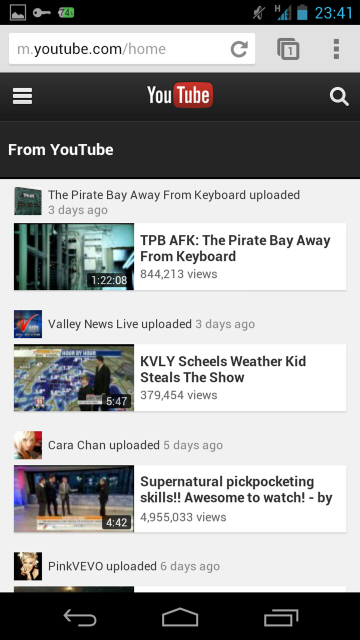
Enjoy YouTube, Facebook or Twitter while your VPN connection is established.
Facebook, Twitter and Gmail uses HTTPS (SSL) encrypted communication protocols. Regardless of VPN or non-VPN, no one can tap these encrypted communications.
Facebook, Twitter and Gmail uses HTTPS (SSL) encrypted communication protocols. Regardless of VPN or non-VPN, no one can tap these encrypted communications.
Any errors using L2TP/IPsec VPN?
- Username, password and pre-shared key are all "vpn" (3-letters). Especially, make sure you input the pre-shared key correctly.
- Mac OS X and Android needs a special settings to make the VPN server relays all traffics. Confirm the above instructions again.
- Make sure that the destination hostname or IP address are correct, viewing the VPN Servers List page.
- In some countries or regions, specifying DDNS Hostname (.opengw.net) might fail. In such an environment, specify the IP address directly instead of DDNS hostname.
- Your local firewall might filter any L2TP/IPsec packets. In such a network, L2TP cannot be used. If you use Windows, try Using SoftEther VPN Client. Mac, iOS or Android, try Using OpenVPN.
Credits to: http://www.vpngate.net/
FREE INTERNET using VPN on Android step by step guide (Using L2TP/IPsec VPN)
![FREE INTERNET using VPN on Android step by step guide (Using L2TP/IPsec VPN)]() Reviewed by Bright Idea Hub
on
4:53 AM
Rating:
Reviewed by Bright Idea Hub
on
4:53 AM
Rating:
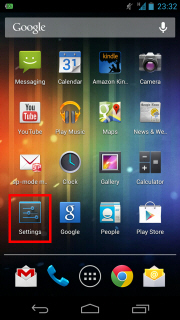
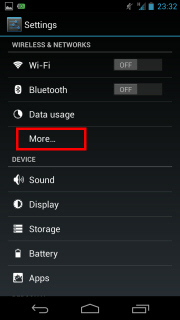
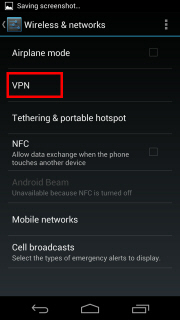
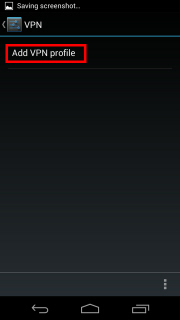
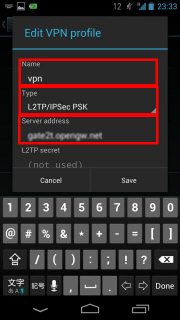
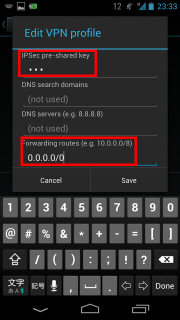
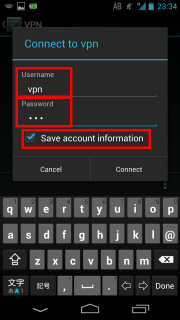
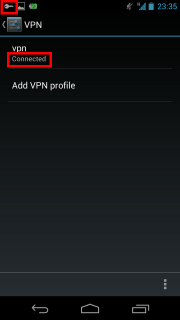
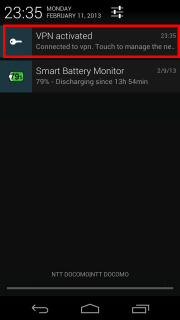
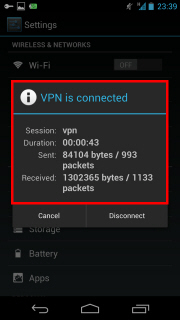
You guys are great!
ReplyDeleteBut how?
DeleteFreenet
ReplyDeleteFreenet
Deletehttps://www.net21bd.com
ReplyDeletehttps://www.net21bd.com
Its says disconected why?
ReplyDeleteHow to use please give me the simple methods
ReplyDeleteit keeps showing unsucessful is it bcos i travelled down to afica
ReplyDeletehow does it work
ReplyDeletesuperb! let all men know this i'm connected jan. 20, 2020
ReplyDeletehurray to people behind this.
Please share yours with me...I have tried but all failed
DeleteIt does not work. It keeps saying unsuccseful. I am very disappointed
ReplyDeleteIt says unsuccessful..
ReplyDeletePlease guide me..
Try entering the ip mentioned in the server instead of host address. Hope it helped
DeleteThank you!! It's a success!!
ReplyDeleteI tried so many times but still unsuccessful. please help me
ReplyDeleteNot
ReplyDeleteMine just connected thanks
ReplyDeleteAnyone with the current Psiphon pro current settings which can connect overseas? Kindly help.
ReplyDeleteWhat is the server?
ReplyDeletedoes it need internet to connect?
ReplyDeleteDo I need to have data on my sim before I can browse for free
ReplyDeleteEnter your comment...is there any overseas server which can be access through our network digicel
ReplyDeleteneed free internet
DeleteGive some methods please?
ReplyDeleteI am getting connected but when i have internet connection
ReplyDeleteyes
Deletehow to use it
ReplyDeletePlease can anyone help me out it keeps on saying unsuccessful
ReplyDeleteIt connects,
ReplyDeleteBut no free internet
Nabeelshaikh00101@gmail.com
ReplyDeleteVpn uto resat
ReplyDeleteHi
ReplyDeleteConnected but it but no free internet.
ReplyDeleteHey is it a free internet vpn connection
ReplyDelete